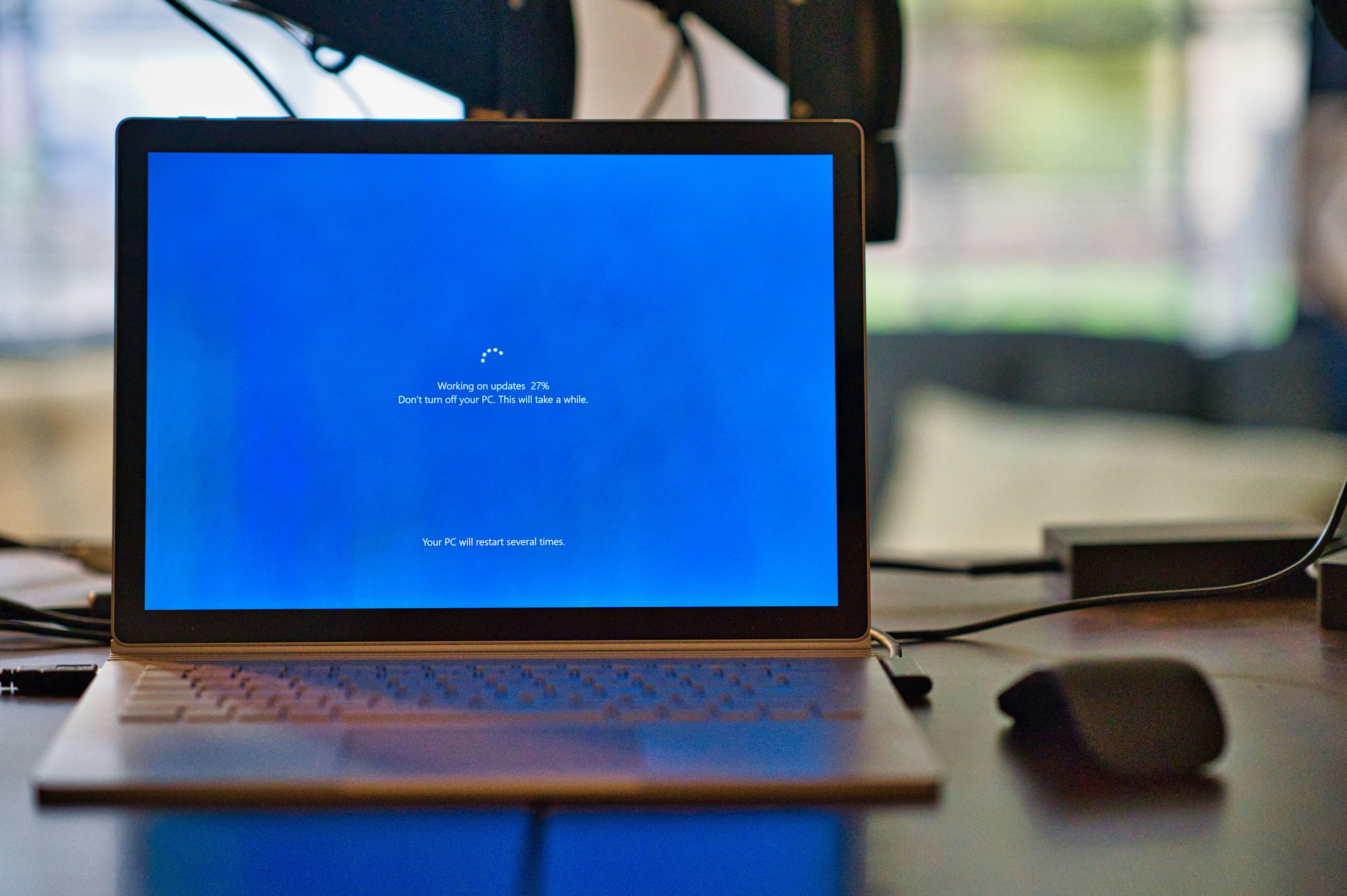
Introduction
Windows 10 and Windows 11 have become widely used operating systems, offering a range of features aimed at enhancing user experience. However, like any software, they are not immune to various problems and issues that can affect performance, functionality, and user satisfaction. Understanding these common challenges is essential for users to maintain a smooth computing experience.
One of the most prevalent problems faced by users of Windows 10 and Windows 11 includes system slowdowns, which can stem from various factors such as background applications consuming resources or outdated drivers. Additionally, installation errors during updates can lead to confusion and frustration, rendering devices temporarily unusable. Network connectivity issues are another frequent challenge, where users may find difficulty accessing the internet or local networks, greatly hampering productivity.
Furthermore, software conflicts might arise when attempting to run incompatible applications or during the installation of new programs. These conflicts can cause applications to crash or display error messages, prompting users to seek immediate solutions. Another issue that frequently gets reported pertains to hardware recognition difficulties, where users may notice that their peripherals are not functioning correctly or are not being detected by the operating system.
In light of these challenges, it is vital for users to develop their troubleshooting skills. Such skills empower them to diagnose problems independently, effectively utilizing built-in tools within Windows 10 and Windows 11. Whether addressing a minor hiccup or a more significant malfunction, users can often resolve their issues without external assistance. In this blog post, we will delve into various resolutions suitable for common software problems, guiding users on how to address these concerns through both standard procedures and recovery options.
Understanding Common Issues
Both Windows 10 and Windows 11 have become standard operating systems for millions of users worldwide. However, they are not immune to various problems that can hinder user experience. Among the most frequently encountered issues are slow performance, frequent crashes, update failures, and hardware compatibility challenges.
Slow performance is one of the most common complaints among users. This issue can manifest through prolonged loading times for applications, sluggish response rates, and an overall lack of efficiency in task execution. Factors contributing to this problem include insufficient RAM, excessive background processes, or even fragmented hard drives. Users may notice that their devices tend to slow down after updates or the addition of new software, indicating potential compatibility issues or resource exhaustion.
Frequent crashes are another significant problem faced by Windows users. These crashes can occur unexpectedly, leading to loss of unsaved work or interrupted tasks. Causes often include software conflicts, corrupted files, or hardware malfunctions. For instance, certain applications may not function correctly due to compatibility issues with the newer updates or divergent programming standards between Windows 10 and Windows 11.
Update failures also pose considerable challenges. Both Windows operating systems periodically release updates designed to enhance security and functionality. However, these updates can sometimes fail to install, resulting in devices being left vulnerable or lacking crucial improvements. Users may encounter error codes during the update process, indicating underlying issues that need to be addressed.
Lastly, hardware compatibility problems can arise, particularly when upgrading from Windows 10 to Windows 11. Users may find that older hardware is unable to support the new system requirements, leading to compromised performance or reduced functionality. Recognizing these common problems and their potential causes aids users in identifying issues promptly and seeking appropriate solutions.
Basic Troubleshooting Steps
Before delving into more complex solutions to address problems encountered in Windows 10 and Windows 11, it is prudent to undertake some basic troubleshooting steps. These initial measures can often resolve minor issues efficiently, saving users time and effort. The first step involves simply restarting the system. This action clears temporary files and resets any glitches that may be causing software issues, thereby resolving many problems encountered during routine use.
The next important step is to check for any pending Windows updates. Keeping your operating system up to date is crucial, as updates often include security patches, bug fixes, and performance improvements that can address existing issues. To check for updates, navigate to the Settings app, select ‘Update & Security,’ and then click on ‘Windows Update.’ From there, it’s straightforward to determine if updates are needed and to install them promptly.
Another effective method for troubleshooting in Windows 10 and Windows 11 is utilizing the built-in troubleshooter. This tool is designed to automatically detect and fix common problems related to system settings and software functionalities. To access the troubleshooter, go to the Settings menu, select ‘Update & Security,’ and then choose ‘Troubleshoot.’ Depending on the type of issue faced, users can select the appropriate troubleshooter for network problems, audio issues, or other common software glitches.
Engaging in these basic troubleshooting steps serves as a vital foundation for resolving problems before exploring more intricate solutions. Often, these straightforward actions can significantly enhance system performance and rectify minor issues efficiently. By initiating these measures, users may find a straightforward resolution to their Windows 10 or Windows 11 problems without further escalation.
Advanced Troubleshooting Techniques
Troubleshooting issues in Windows 10 and Windows 11 can sometimes necessitate a deeper approach, especially when common solutions do not yield results. Among the advanced techniques available, the System File Checker (SFC), CHKDSK, and the Deployment Imaging Service and Management Tool (DISM) serve as essential tools to address underlying problems within the software environment.
The System File Checker (SFC) is a utility that scans and repairs corrupted system files that could lead to performance issues, crashes, or unstable behavior in Windows 10 and Windows 11. To utilize SFC, users should run the Command Prompt as an administrator and enter the command sfc /scannow. This process may take some time, and it is advisable to close all applications before starting. Once complete, SFC will report any issues found and its efforts to repair them.
Another critical tool is CHKDSK, which checks the integrity of the disk and fixes logical file system errors that may contribute to system performance problems. Like SFC, CHKDSK can be accessed through the Command Prompt by typing chkdsk C: /f, targeting the ‘C’ drive or another specific drive letter as needed. Users may need to schedule the scan during a system reboot if the disk is in use. Following this scan, it is recommended to review the results, as they may indicate further issues requiring attention.
Lastly, the DISM tool is particularly useful for servicing and preparing Windows images, especially when dealing with complex problems related to updates or installation issues. By executing the command Dism /Online /Cleanup-Image /RestoreHealth, users can check for corruption in the Windows/System32 files and repair them effectively. This command works in tandem with the SFC tool, so running SFC after DISM can ensure a comprehensive fix.
In conclusion, employing these advanced troubleshooting techniques—SFC, CHKDSK, and DISM—can significantly address persistent problems in Windows 10 and Windows 11, leading to a more stable and efficient operating environment.
Fixing Problems in Safe Mode
Safe Mode is a diagnostic startup mode in both Windows 10 and Windows 11 that helps users troubleshoot various software problems. Accessing Safe Mode can significantly aid in identifying issues, as it only runs essential system programs and services. This limited environment prevents third-party software and drivers, which often contribute to system problems, from loading, allowing for more straightforward troubleshooting.
To access Safe Mode on Windows 10 and Windows 11, follow these steps: First, click on the Start menu and select the Settings icon. Next, navigate to ‘Update & Security,’ then select ‘Recovery’ on the left panel. Under ‘Advanced startup,’ click ‘Restart now.’ Once your PC restarts, select ‘Troubleshoot,’ then ‘Advanced options,’ and choose ‘Startup Settings.’ Click on ‘Restart’ once more, and you will see various startup options; press the respective number key to select ‘Safe Mode’ or ‘Safe Mode with Networking’ if needed.
Once you are in Safe Mode, you can begin troubleshooting the identified problems. Common tasks include uninstalling recently added software, which might be causing conflicts, updating drivers, or scanning for malware. The absence of third-party applications in Safe Mode often allows users to pinpoint the source of their issues effectively. If the problems do not occur in Safe Mode, it indicates that they may be related to software that isn’t essential for your Windows operations. In such cases, you can methodically re-enable or reinstall applications one at a time to identify the culprit.
In conclusion, utilizing Safe Mode is an essential step in troubleshooting various Windows 10 and Windows 11 issues. Its ability to run a minimal set of services makes it a valuable tool for diagnosing and resolving software problems efficiently.
Using Recovery Mode
Windows 10 and Windows 11 feature a powerful Recovery Mode that can be instrumental in resolving various software issues and problems that may arise during your daily computing experience. This mode offers several options, including System Restore, Startup Repair, and Reset this PC, each designed to address specific types of issues effectively.
To access Recovery Mode, restart your computer, and as soon as it begins booting, repeatedly press the F11 key (or the appropriate key as per your manufacturer’s recommendation). This action will take you to the Windows Recovery Environment (WinRE). Here, you will see options to troubleshoot your system.
The System Restore feature is invaluable for fixing problems that have originated after a recent update or software installation. By restoring your system to a previous state, you can eliminate issues caused by faulty software or updates. To utilize this option, select Troubleshoot, then Advanced options, and finally, System Restore. Follow the prompts to choose a restore point and confirm your selection.
If your computer fails to boot properly, the Startup Repair option may be the solution. This tool scans for problems that prevent Windows from loading and tries to repair them automatically. Similar to System Restore, you navigate to Troubleshoot, then Advanced options, and select Startup Repair. The process can take several minutes but is generally effective in resolving common boot-related issues.
Alternatively, the Reset this PC option can be employed when the problems are more severe or persistent. This function reinstalls Windows while allowing you to choose whether to keep your files or remove everything. To perform this reset, go to Troubleshoot, then Reset this PC, and follow the on-screen instructions. Be sure to back up important data to prevent any loss during this process.
In conclusion, utilizing the Recovery Mode can significantly alleviate various Windows 10 and Windows 11 problems. By understanding how to effectively use System Restore, Startup Repair, and Reset this PC, you can enhance your troubleshooting skills and improve your overall computing experience.
Keeping Your System Updated
Maintaining an updated operating system is crucial for ensuring the optimal performance of a computer running Windows 10 or Windows 11. Regular updates not only enhance the functionality of the software but also protect systems from security vulnerabilities. By keeping your system updated, users can experience fewer problems related to software malfunctions and compatibility issues that often arise from outdated versions.
Managing Windows Update settings is essential for a smooth computing experience. Users can access the Update & Security section in the Settings menu to review their update status. It is advisable to enable automatic updates, which ensures that critical fixes and updates are downloaded and installed promptly. However, for those who prefer more control over their update schedule, Windows provides options to manually check for updates or defer updates for a specified period. This flexibility can help users avoid potential disruptions during crucial work periods.
Despite the advantages of updates, users can encounter common pitfalls associated with failed updates. Some issues may arise during the update process, such as compatibility failures or system errors that prevent updates from completing successfully. To minimize these complications, it is recommended to regularly back up important data before proceeding with updates. Additionally, users should ensure that their software and drivers are compatible with the latest version of Windows, which can significantly reduce the likelihood of issues disrupting the update process.
Preventive measures to minimize problems related to outdated software also include regularly scanning for malware and ensuring that all installed applications receive timely updates. Keeping third-party software up to date can eliminate potential conflicts and security threats. By adhering to these practices, users can enjoy a stable and secure Windows environment, allowing them to focus on productivity rather than troubleshooting persistent issues.
Community Solutions and Forums
For users encountering problems with Windows 10 or Windows 11, community forums and support groups serve as valuable resources for troubleshooting unique issues. Many individuals have experienced similar software challenges and have taken to various platforms to share their solutions. Engaging with these communities can provide users with helpful insights, workarounds, and potential fixes for their specific problems.
One of the most popular platforms for addressing software issues is Microsoft’s own support forums. Here, users can interact with both Microsoft representatives and fellow users to discuss problems and exchange solutions. These forums often feature dedicated threads for specific issues, making it easier to find relevant information. Similarly, tech-oriented websites like Reddit and Stack Exchange host sections focused on Windows troubleshooting, allowing users to ask questions and receive responses from those with diverse expertise in handling Windows-related problems.
In addition to traditional forums, social media platforms, including Facebook and Twitter, have increasingly become hubs for user support. Groups and pages dedicated to Windows users offer a space for members to post their software issues, share experiences, and provide assistance. Engaging with these online communities not only aids in resolving specific problems but also fosters a sense of collective knowledge sharing and community support.
Another effective approach is utilizing specialized websites dedicated to Windows troubleshooting, such as TechSpot and How-To Geek. These sites often feature articles, guides, and forums where users can find solutions to less common issues beyond the scope of the official Microsoft support. The advantage of these forums lies in their vast user base, which can provide multiple perspectives and innovative solutions to the problems at hand.
In conclusion, leveraging community resources such as forums and support groups can significantly enhance the troubleshooting experience for Windows 10 and Windows 11 users. By connecting with others who have encountered similar issues and sharing collective knowledge, individuals can find effective solutions and navigate their software problems more confidently.
Conclusion
In navigating the complexities associated with Windows 10 and 11, it is important to recognize that users may encounter various problems that can affect the performance and functionality of their systems. Through this guide, we have explored a range of common issues, including software glitches, installation hurdles, and performance slowdowns. Each of these problems can often be resolved through informed troubleshooting techniques and appropriate software tools.
Understanding the nature of these problems is the first step toward efficient resolution. For instance, many software issues may stem from outdated drivers or system updates, which can typically be fixed by following straightforward update procedures. In addition, optimizing system settings and employing built-in diagnostic tools can significantly alleviate many persistent concerns. Encouraging a proactive approach, users should keep their systems up to date and familiarize themselves with the resources available within Windows 10 and 11.
By equipping oneself with knowledge and employing systematic troubleshooting methods, most issues can be addressed effectively. It is vital to remain patient and methodical when diagnosing and fixing any problems, as this will often lead to satisfactory outcomes. Users are not alone in their experiences; many online forums and communities offer assistance and shared insights that can prove valuable. Emphasizing the importance of learning, each resolved issue enhances one’s understanding of the software, ultimately contributing to a more streamlined user experience.
As we have outlined, while the challenges posed by Windows 10 and 11 can sometimes be daunting, they are often surmountable with the right approach. Armed with the guidance provided in this comprehensive guide, users can tackle common issues with confidence, leading to a smoother and more efficient computing experience.




